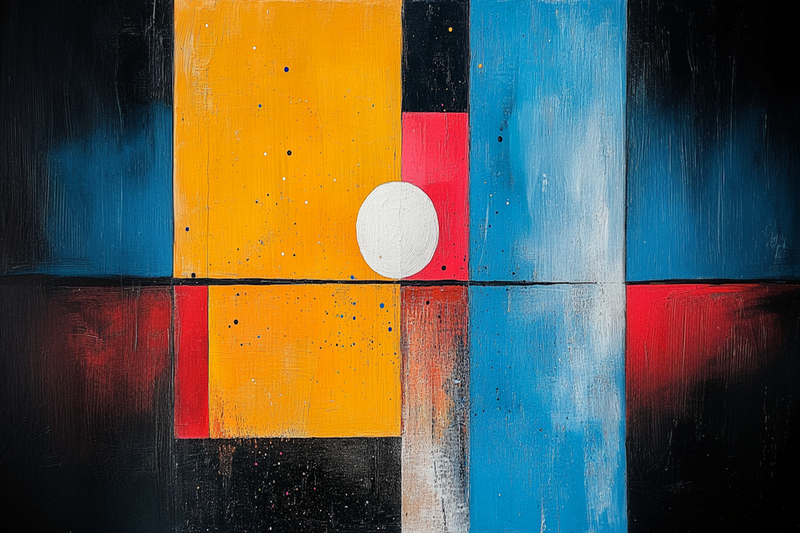About Transform Your Samsung Frame TV with Free Art! Collection
Free Digital Art for Samsung Frame TV – Updated Monthly
At Art For Frame, we believe that beautiful digital art should be available to everyone. That’s why we created our Exclusive Free Art Collection—a rotating gallery of 3 free 4K digital downloads for Samsung Frame TV, refreshed each month.
From minimalist designs to nature scenes and abstract compositions, each piece is formatted perfectly for your Frame TV with no cropping or distortion. No purchase required—just beautiful, high-resolution art delivered free.
Want even more? Explore our Premium Art Collections for full access to curated digital galleries or browse our Abstract & Geometric and Floral & Nature collections.
-

Floating Lanterns
$0.00 -

Porcelain Petals
$0.00 -

Rhythm Tribe
$0.00 -
 Sold Out
Sold OutWinter Solace
$0.00 -
 Sold Out
Sold OutAlpine Noel
$0.00 -
 Sold Out
Sold OutWinter Village Community - FREE November Download
$0.00 -
 Sold Out
Sold OutThreshold Realms
$0.00 -
 Sold Out
Sold OutCrimson Grove - Free
$0.00 -
 Sold Out
Sold OutTuscan Haven – Mediterranean Courtyard
$0.00 -
 Sold Out
Sold OutSanctuary Chambers – Free Medieval Art
$0.00 -
 Sold Out
Sold OutGolden Meadow Reverie – Free Pastoral Art
$0.00 -
 Sold Out
Sold OutCitrus Morning – Provence Table for Samsung Frame TV
$0.00 -
 Sold Out
Sold OutAzure Valley – Professional Serenity for Samsung Frame TV
$0.00 -
 Sold Out
Sold OutTerracotta Convergence – Abstract Foundation for Samsung Frame TV
$0.00 -
 Sold Out
Sold OutCourtyard Serenity – Mediterranean Fountain for Samsung Frame TV
$0.00 -
 Sold Out
Sold OutCoastal Treasures – Beachcomber Still Life for Samsung Frame TV
$0.00 -
 Sold Out
Sold OutAutumn Botanicals – Dried Flower Arrangement for Samsung Frame TV
$0.00 -
 Sold Out
Sold OutMidnight Passage – Free Surreal Landscape Art for Samsung Frame TV
$0.00 -
 Sold Out
Sold OutCelestial Pond – Free Koi Art Download for Samsung Frame TV
$0.00 -
 Sold Out
Sold OutVolcanic Bloom – Free Abstract Landscape Art for Samsung Frame TV
$0.00 -
 Sold Out
Sold OutOtherworldly Gathering – Free Abstract Spirit Figures for Samsung Frame TV
$0.00 -
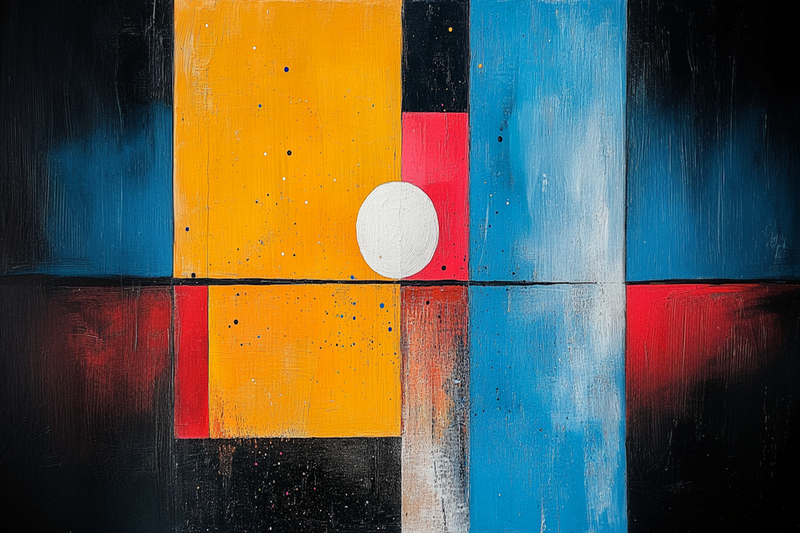 Sold Out
Sold OutSolar Construct – Free Modernist Abstract for Samsung Frame TV
$0.00 -
 Sold Out
Sold OutCelestial Descent – Free Surreal Mythic Art for Samsung Frame TV
$0.00 -
 Sold Out
Sold OutOcean Surge – Free April Wave Art for Samsung Frame TV
$0.00 -
 Sold Out
Sold OutCoastal Promenade – Free Digital Painting for Samsung Frame TV
$0.00 -
 Sold Out
Sold OutMediterranean Glow – Free Coastal Impressionist Art for Samsung Frame TV
$0.00
About TV Art (FAQ)
What is “TV Art,” and how do Art/Gallery modes work on Samsung Frame TV and HiSense CanvasTV?
“TV Art” shows artwork when your TV is idle. Samsung Frame TV uses Art Mode to display still images with a matte, anti-glare look. HiSense CanvasTV includes a gallery/art screen for idle display. Both replace a blank screen with curated digital art.
What image size and aspect ratio should I use?
- Best overall: 16:9 at 3840×2160 (4K) for most sizes on Frame and CanvasTV.
- Samsung Frame 32″: 16:9 at 1920×1080 (Full HD).
- Export in sRGB for accurate color; avoid upscaling small images.
How do I upload TV Art to Samsung Frame TV or HiSense CanvasTV?
Samsung Frame TV: Use the SmartThings app (Art Mode → My Photos) or a USB drive, then choose No Mat for a full-screen look.
HiSense CanvasTV: Use the built-in gallery/art screensaver or a USB drive to sideload images, and enable full-screen in settings.
Do I need a subscription to use TV Art?
No. You can upload your own images or purchase curated downloads from independent shops like Art For Frame. Vendor subscriptions are optional.
How do I avoid black bars, borders, or cropping?
- Export at 16:9 (e.g., 3840×2160 or 1920×1080).
- Select No Mat / Full Screen in Art or Gallery settings.
- Disable auto-zoom/stretch and use “Fit to Screen” when available.
What file format and color profile work best?
JPEG (high quality) or PNG, exported in sRGB. Keep file sizes efficient for faster transfer.
What brightness and color settings look most realistic?
Start around 30–50% brightness, enable the ambient light sensor, and use a warmer color tone for a framed-art feel. Reduce motion-enhancement and dynamic contrast for accurate color.
Will TV Art cause burn-in or high energy use?
Frame and CanvasTV models use LCD/LED panels with matte finishes, so burn-in risk is low. Art/Gallery modes use less power than normal viewing—set a sleep timer or motion sensor to save more energy.
Can I change bezels or frames to match my room?
Samsung Frame TV supports interchangeable bezels in multiple finishes. HiSense CanvasTV features frame-style designs that blend with modern interiors.
Where can I get ready-to-display TV Art that’s sized correctly?
Art For Frame offers curated TV Art downloads for Samsung Frame TV and HiSense CanvasTV—in 16:9, 4K, styled for minimalist and modern spaces.