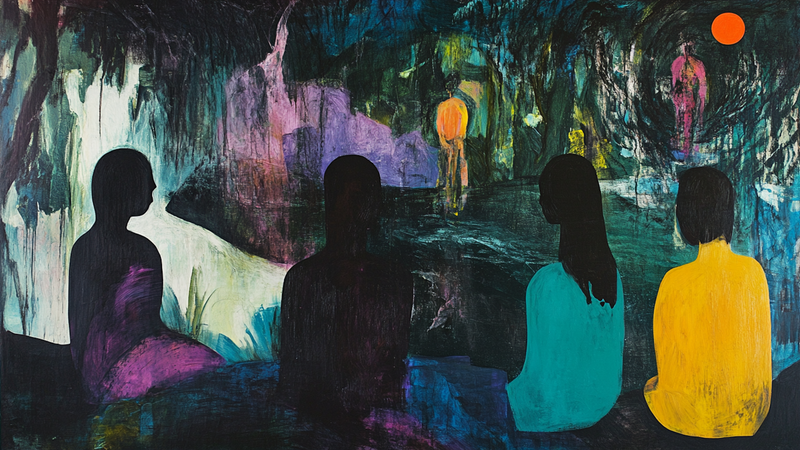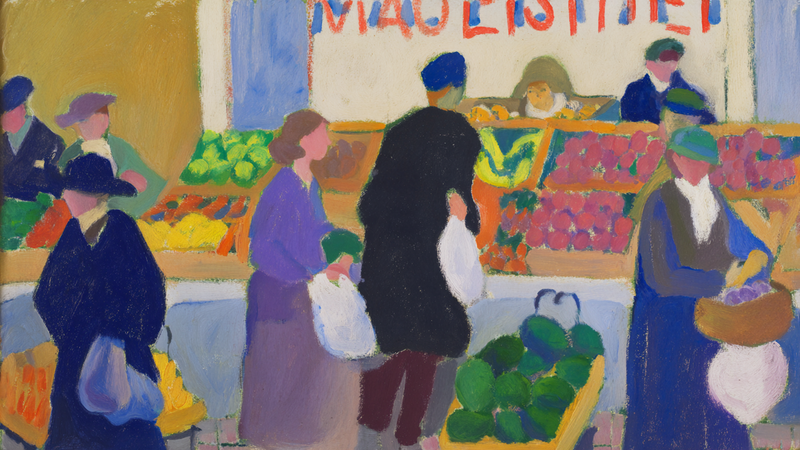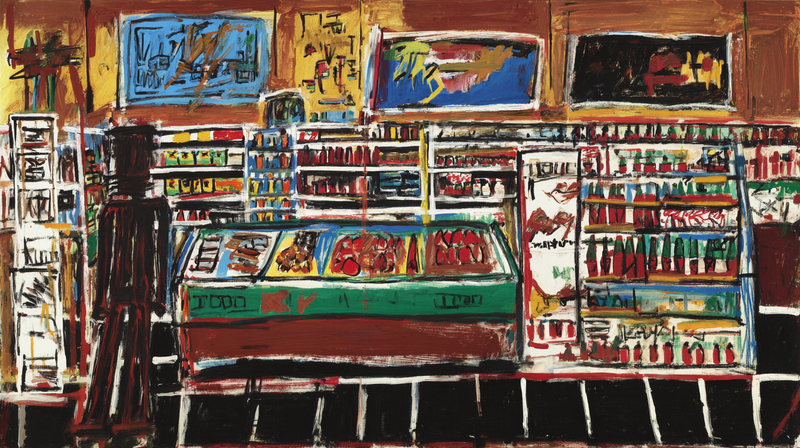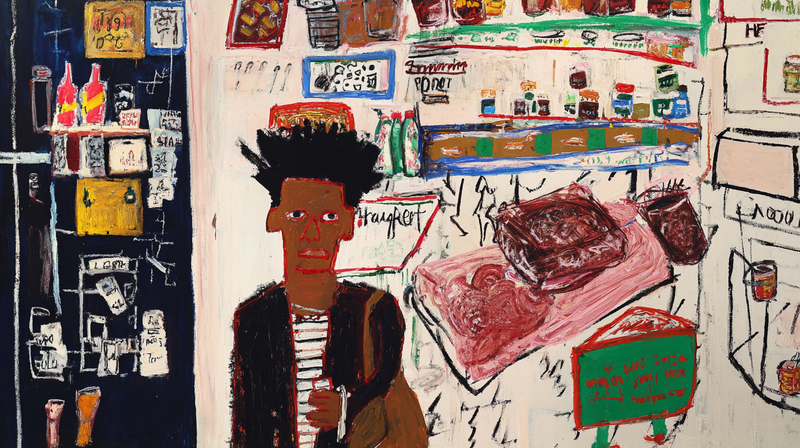About Interiors & Figures Art Collection
-

Upturned Masses
$9.99 -

Tube Arrival
$9.99 -

Surgical Theatre
$9.99 -

Platform Rush
$9.99 -

Inverted Crowd
$9.99 -

Concrete Passage
$9.99 -

Belle Époque Evening
$9.99 -

Stocking Shadows
$9.99 -

Solitary Season
$9.99 -
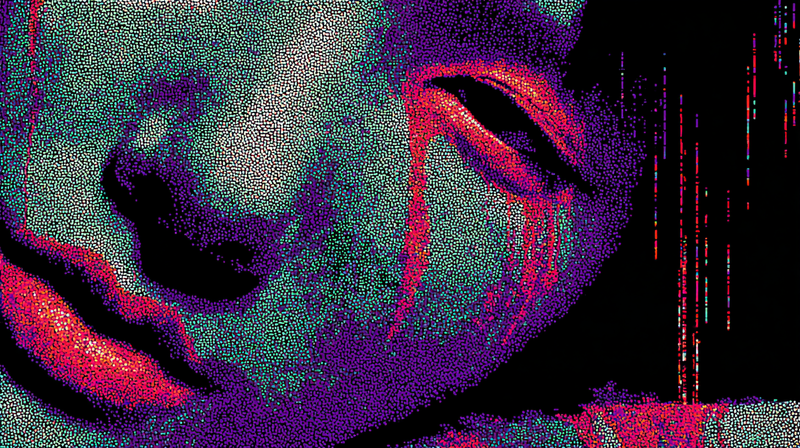
Pixel Dissolution
$9.99 -

Chiaroscuro Figure
$9.99 -

Electric Gaze
$9.99 -
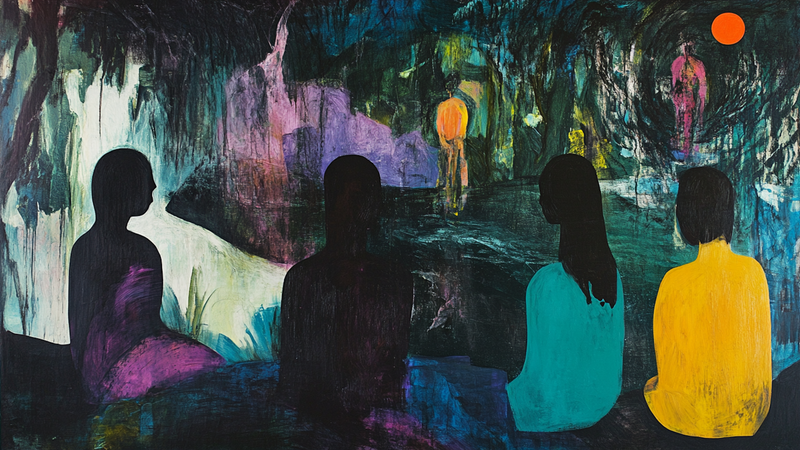
Urban Shadows
$9.99 -

Nocturnal Wanderer
$9.99 -

Electric Assembly
$9.99 -

Velvet Gathering
$9.99 -

Spectrum Encounter
$9.99 -

Silent Figures
$9.99 -

Pastel Reverie
$9.99 -

Amber Dialogue
$9.99 -

PRIMAL SCREAM - Dramatic Horror Portrait for Samsung Frame TV
$9.99 -

Autumn Rain Walker
$9.99 -

Urban Reflection Art for Frame TV | 4K Digital Download
$9.99 -

Contemplative Pause Art for Frame TV | 4K Digital Download
$9.99 -

Amber Interior Art for Samsung Frame TV | 4K Download
$9.99 -
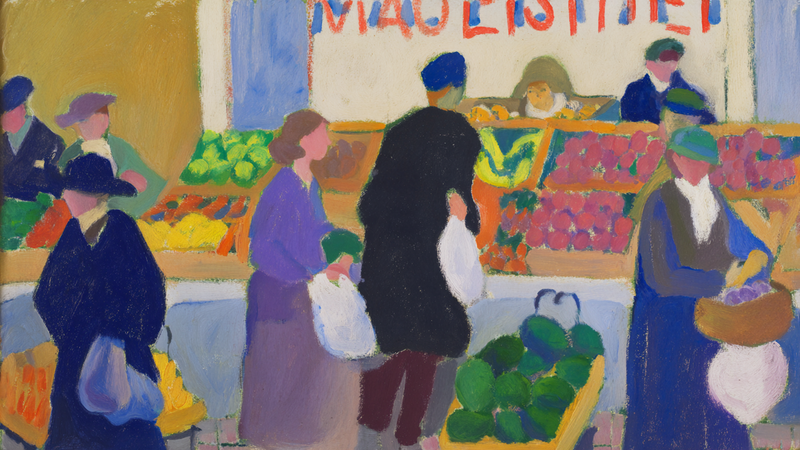
Vibrant Gathering Social Scene Frame TV Art
$9.99 -

Financial District Interior Matisse-Style Frame TV Art
$9.99 -

Corporate Sanctuary Matisse Interior for Frame TV
$9.99 -

Abstract Ensemble Colorful Frame TV Art
$9.99 -

Geometric Provisions – Pattern Play Art for Frame TV & CanvasTV
$9.99 -

Fauve Market – Matisse Homage Art for Frame TV & CanvasTV
$9.99 -

Crowd Dynamics – Festival Energy Art for Frame TV & CanvasTV
$9.99 -
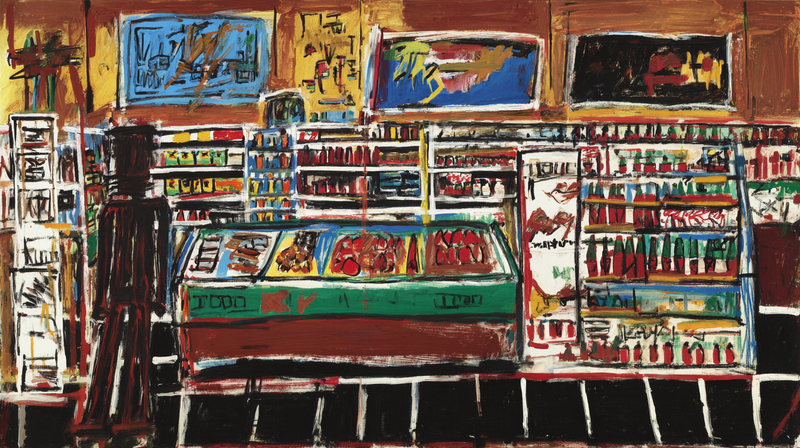
Corner Market – Basquiat Tribute Art for Frame TV & CanvasTV
$9.99 -
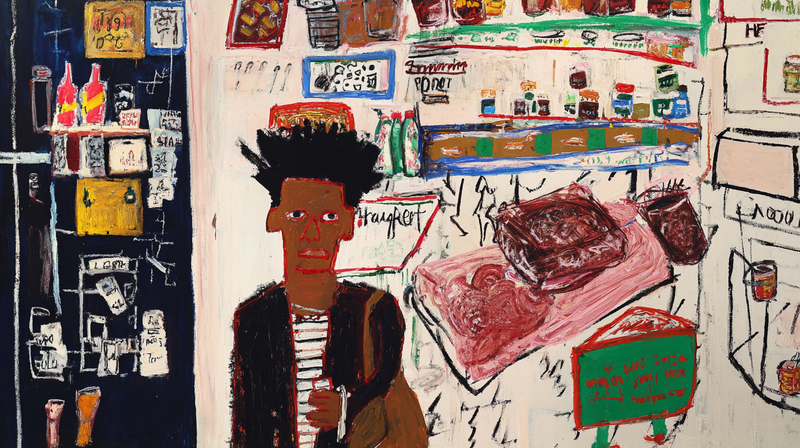
Bodega Stories – Street Portrait Art for Frame TV & CanvasTV
$9.99 -

Carnival Fragments – Colorful Celebration for Frame TV & CanvasTV
$9.99 -

Aqua Dreams – Mythical Narrative Art for Frame TV & CanvasTV
$9.99 -

Scholarly Devotion – Frame TV Art Renaissance Study (4K Download)
$9.99 -

Quiet Contemplation – Samsung Frame TV Digital Art Figure (4K Download)
$9.99 -
 Sold Out
Sold OutTuscan Haven – Mediterranean Courtyard
$0.00 -
 Sold Out
Sold OutSanctuary Chambers – Free Medieval Art
$0.00 -

Amber Procession
$9.99 -

Chromatic Lounge
$9.99 -

Sienna Pathways
$9.99 -

Palm Springs Reverie
$9.99 -

Cartographer's Morning
$9.99 -

Village Whispers
$9.99 -

Cerulean Sanctuary
$9.99 -

Twilight Sanctuary – Atmospheric Landscape for Samsung Frame TV & Hisense CanvasTV
$9.99
About TV Art (FAQ)
What is “TV Art,” and how do Art/Gallery modes work on Samsung Frame TV and HiSense CanvasTV?
“TV Art” shows artwork when your TV is idle. Samsung Frame TV uses Art Mode to display still images with a matte, anti-glare look. HiSense CanvasTV includes a gallery/art screen for idle display. Both replace a blank screen with curated digital art.
What image size and aspect ratio should I use?
- Best overall: 16:9 at 3840×2160 (4K) for most sizes on Frame and CanvasTV.
- Samsung Frame 32″: 16:9 at 1920×1080 (Full HD).
- Export in sRGB for accurate color; avoid upscaling small images.
How do I upload TV Art to Samsung Frame TV or HiSense CanvasTV?
Samsung Frame TV: Use the SmartThings app (Art Mode → My Photos) or a USB drive, then choose No Mat for a full-screen look.
HiSense CanvasTV: Use the built-in gallery/art screensaver or a USB drive to sideload images, and enable full-screen in settings.
Do I need a subscription to use TV Art?
No. You can upload your own images or purchase curated downloads from independent shops like Art For Frame. Vendor subscriptions are optional.
How do I avoid black bars, borders, or cropping?
- Export at 16:9 (e.g., 3840×2160 or 1920×1080).
- Select No Mat / Full Screen in Art or Gallery settings.
- Disable auto-zoom/stretch and use “Fit to Screen” when available.
What file format and color profile work best?
JPEG (high quality) or PNG, exported in sRGB. Keep file sizes efficient for faster transfer.
What brightness and color settings look most realistic?
Start around 30–50% brightness, enable the ambient light sensor, and use a warmer color tone for a framed-art feel. Reduce motion-enhancement and dynamic contrast for accurate color.
Will TV Art cause burn-in or high energy use?
Frame and CanvasTV models use LCD/LED panels with matte finishes, so burn-in risk is low. Art/Gallery modes use less power than normal viewing—set a sleep timer or motion sensor to save more energy.
Can I change bezels or frames to match my room?
Samsung Frame TV supports interchangeable bezels in multiple finishes. HiSense CanvasTV features frame-style designs that blend with modern interiors.
Where can I get ready-to-display TV Art that’s sized correctly?
Art For Frame offers curated TV Art downloads for Samsung Frame TV and HiSense CanvasTV—in 16:9, 4K, styled for minimalist and modern spaces.