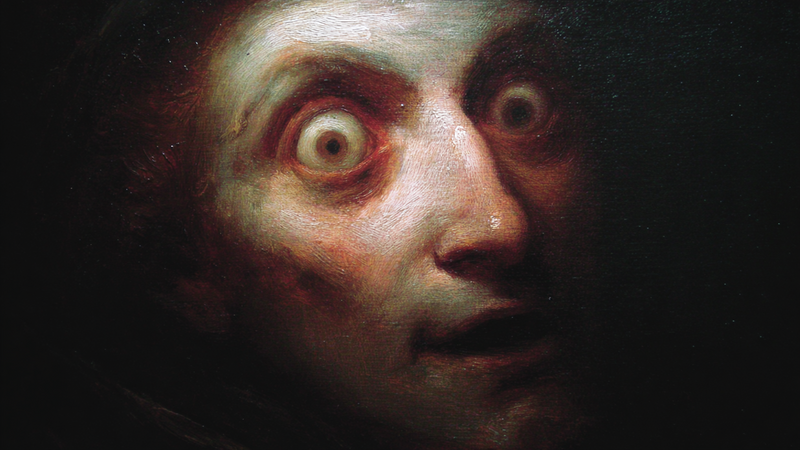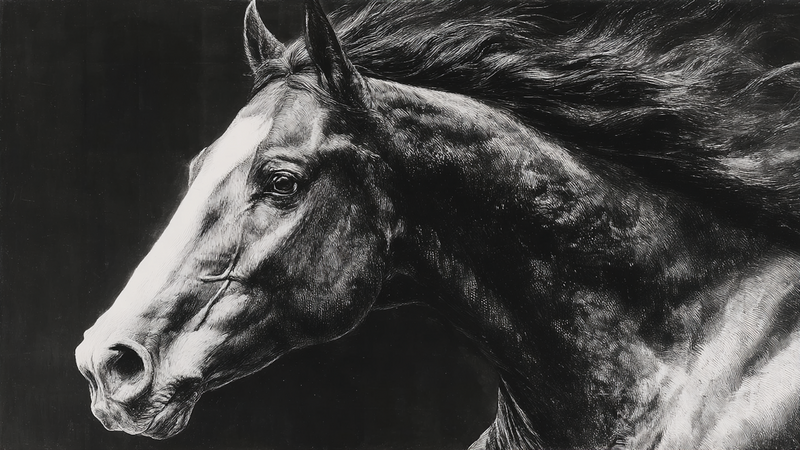About Surreal and Fantasy Art Collection
Surreal & Fantasy Digital Art for Samsung Frame TV
Step into the surreal with our Surreal & Fantasy Art collection—featuring mystical landscapes, cosmic scenes, and imaginative figures created exclusively for Samsung Frame TV. These 4K digital downloads are designed to transform your display into a portal of wonder, creativity, and emotion.
Whether you're drawn to dreamy celestial realms or surreal storytelling, this curated art collection turns your space into an experience. Each piece fits perfectly with no resizing required—ready to inspire, captivate, and elevate your environment.
Looking for more expressive visuals? Browse our Interiors & Figures collection for narrative-driven portraits and moody environments, or explore Abstract & Geometric Art for bold, modern design.
-

Moonlit Forest Path
$9.99 -

Pointillist Dreams
$9.99 -

Mountain Sanctuary
$9.99 -

Mirror Souls
$9.99 -

Winter Woods
$9.99 -
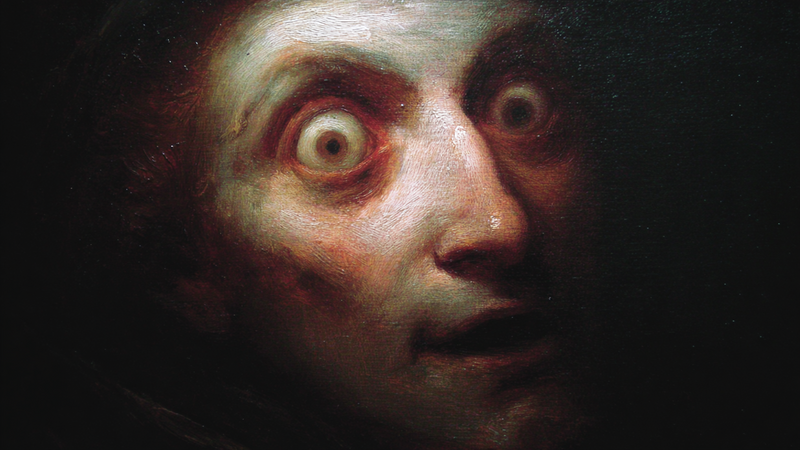
Uncanny Gaze
$9.99 -

Twilight Ruins
$9.99 -

Spectral Skull
$9.99 -

Spectral Portrait
$9.99 -

Shadow Philosopher
$9.99 -

Scholar's Contemplation
$9.99 -

Moonlit Manor
$9.99 -

Moonlit Journey - Silhouette Landscape Art for Samsung Frame TV & HiSense CanvasTV | 4K Digital Download
$9.99 -

Ethereal Shadows - Abstract Darkness Art for Samsung Frame TV & HiSense CanvasTV | 4K Digital Download
$9.99 -

Autumn Pilgrimage - Gothic Silhouette Art for Samsung Frame TV & HiSense CanvasTV | 4K Digital Download
$9.99 -

MEMENTO MORI DIALOGUE - Anatomical Skull Art for Samsung Frame TV
$9.99 -

CRIMSON COSMOS - Planetary Space Art for Samsung Frame TV
$9.99 -

AUTUMN TWILIGHT GATHERING - Jack-O'-Lantern Scene for Samsung Frame TV
$9.99 -

Misty Cathedral for Samsung Frame TV & CanvasTV | 4K Art
$9.99 -

Amber Ascent for Samsung Frame TV & CanvasTV | 4K Download
$9.99 -

Classical Colonnade Architecture Frame TV Art
$9.99 -

Urban Echoes – Abstract Street Art for Frame TV & CanvasTV
$9.99 -

Tribal Visions – Ancient Modern Collage for Frame TV & CanvasTV
$9.99 -

Spectrum Surge – Dynamic Energy Art for Frame TV & CanvasTV
$9.99 -

Prismatic Landscapes – Geometric Abstraction for Frame TV & CanvasTV
$9.99 -

Midnight Collage – Mystical Assemblage for Frame TV & CanvasTV
$9.99 -

Kaleidoscope Minds – Portrait Collage for Frame TV & CanvasTV
$9.99 -

Chromatic Consciousness – Abstract Faces for Frame TV & CanvasTV
$9.99 -

Harvest Moon – Samsung Frame TV Digital Art Chapel (4K Download)
$9.99 -

Tempest Trail – Frame TV Art Mountain Path (4K Digital Download)
$9.99 -

Twilight Guardians – Canvas TV Artwork Ocean Pillars (4K Download)
$9.99 -

Sentinel's Twilight – Tower Art for Frame TV & CanvasTV
$9.99 -

Melancholy Mile
$9.99 -

Ethereal Assembly
$9.99 -
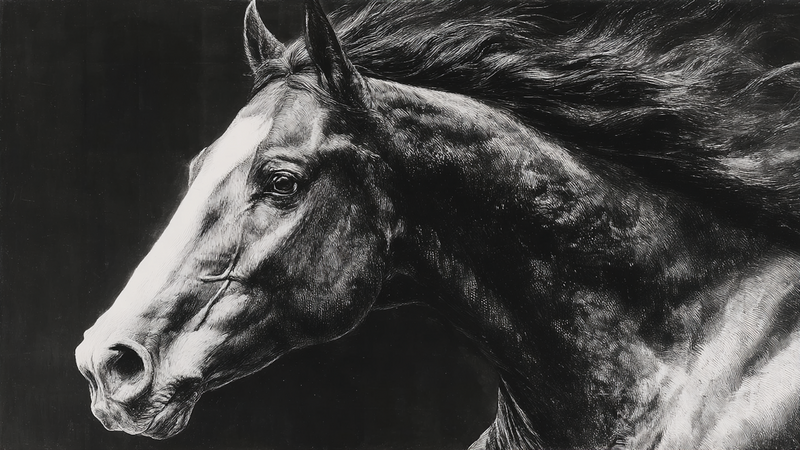
Silent Thunder
$9.99 -

Sunset Cove – Tranquil Waters for Frame TV & CanvasTV
$9.99 -

Storm Canvas – Oil Painting Clouds for Samsung Frame TV & Hisense CanvasTV
$9.99 -

Amber Silhouettes – High Contrast Street for Samsung Frame TV & Hisense CanvasTV
$9.99 -

Blush Reverie – Cloud Symphony for Samsung Frame & HiSense Canvas TV
$9.99 -

Ethereal Dreams – Cloud Reverie for Samsung Frame TV
$9.99 -

Oceanic Dreams – Submerged Sanctuary for Samsung Frame TV
$9.99 -

Moonlit Threshold – Enchanted Tree for Samsung Frame TV
$9.99 -

Midnight Lilies – Enchanted Feast for Samsung Frame TV
$9.99 -

Infinite Ascent – Dream Spiral for Samsung Frame TV
$9.99 -

Butterfly Liberation – Hands of Transformation for Samsung Frame TV
$9.99 -

Birds & Bloom Sanctuary – Tulip Room for Samsung Frame TV
$9.99 -

Lunar Sculpture – Crescent Desert for Samsung Frame TV
$9.99 -

Lavender Dreams – Flight of Freedom for Samsung Frame TV
$9.99
About TV Art (FAQ)
What is “TV Art,” and how do Art/Gallery modes work on Samsung Frame TV and HiSense CanvasTV?
“TV Art” shows artwork when your TV is idle. Samsung Frame TV uses Art Mode to display still images with a matte, anti-glare look. HiSense CanvasTV includes a gallery/art screen for idle display. Both replace a blank screen with curated digital art.
What image size and aspect ratio should I use?
- Best overall: 16:9 at 3840×2160 (4K) for most sizes on Frame and CanvasTV.
- Samsung Frame 32″: 16:9 at 1920×1080 (Full HD).
- Export in sRGB for accurate color; avoid upscaling small images.
How do I upload TV Art to Samsung Frame TV or HiSense CanvasTV?
Samsung Frame TV: Use the SmartThings app (Art Mode → My Photos) or a USB drive, then choose No Mat for a full-screen look.
HiSense CanvasTV: Use the built-in gallery/art screensaver or a USB drive to sideload images, and enable full-screen in settings.
Do I need a subscription to use TV Art?
No. You can upload your own images or purchase curated downloads from independent shops like Art For Frame. Vendor subscriptions are optional.
How do I avoid black bars, borders, or cropping?
- Export at 16:9 (e.g., 3840×2160 or 1920×1080).
- Select No Mat / Full Screen in Art or Gallery settings.
- Disable auto-zoom/stretch and use “Fit to Screen” when available.
What file format and color profile work best?
JPEG (high quality) or PNG, exported in sRGB. Keep file sizes efficient for faster transfer.
What brightness and color settings look most realistic?
Start around 30–50% brightness, enable the ambient light sensor, and use a warmer color tone for a framed-art feel. Reduce motion-enhancement and dynamic contrast for accurate color.
Will TV Art cause burn-in or high energy use?
Frame and CanvasTV models use LCD/LED panels with matte finishes, so burn-in risk is low. Art/Gallery modes use less power than normal viewing—set a sleep timer or motion sensor to save more energy.
Can I change bezels or frames to match my room?
Samsung Frame TV supports interchangeable bezels in multiple finishes. HiSense CanvasTV features frame-style designs that blend with modern interiors.
Where can I get ready-to-display TV Art that’s sized correctly?
Art For Frame offers curated TV Art downloads for Samsung Frame TV and HiSense CanvasTV—in 16:9, 4K, styled for minimalist and modern spaces.