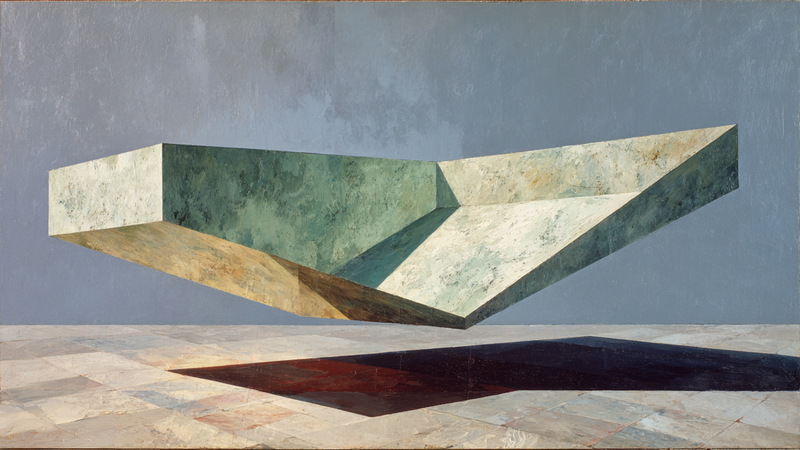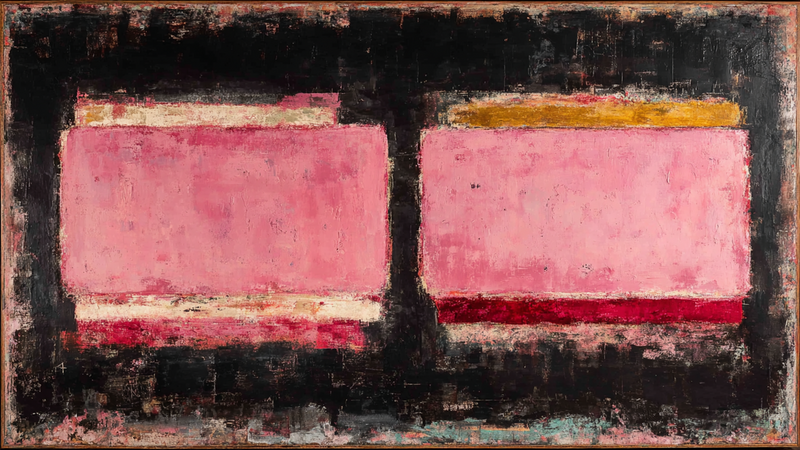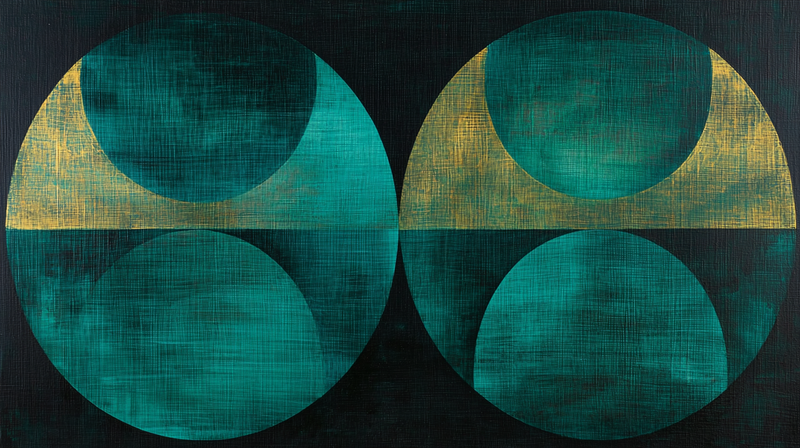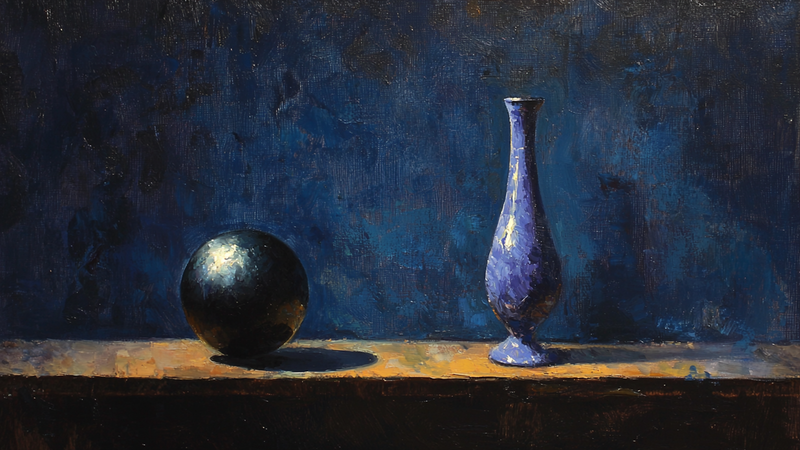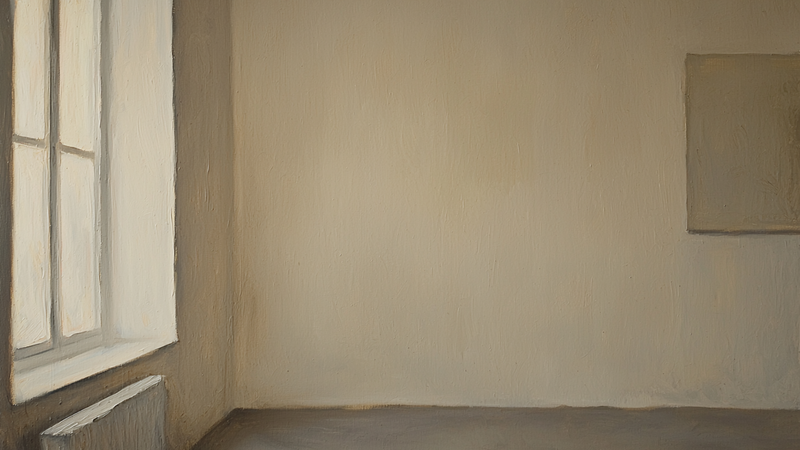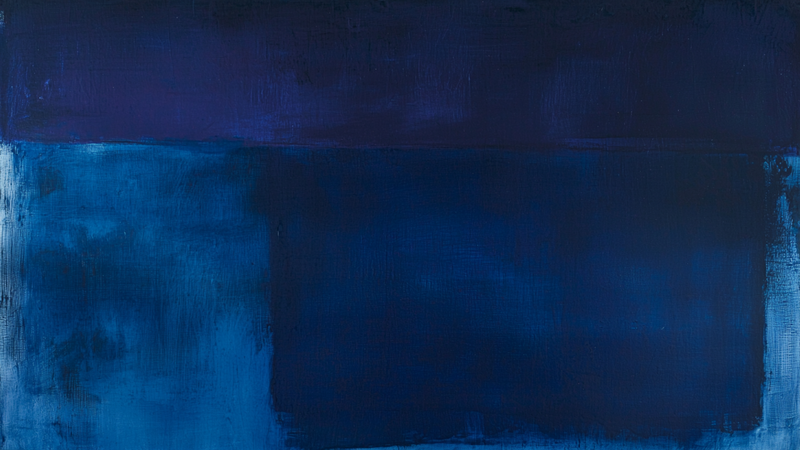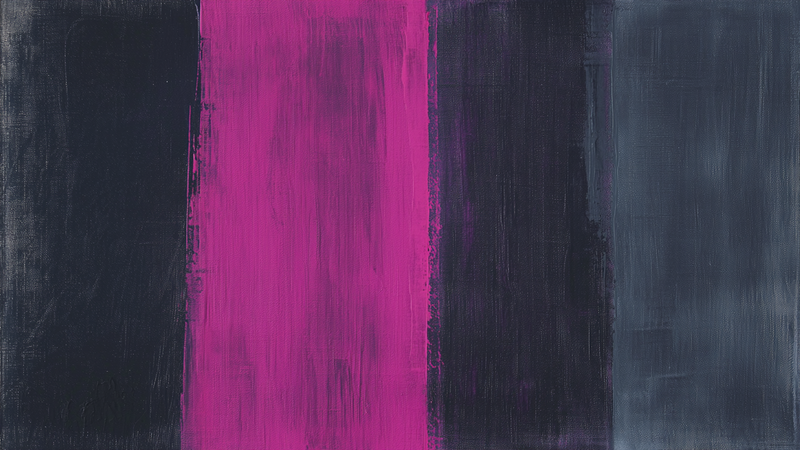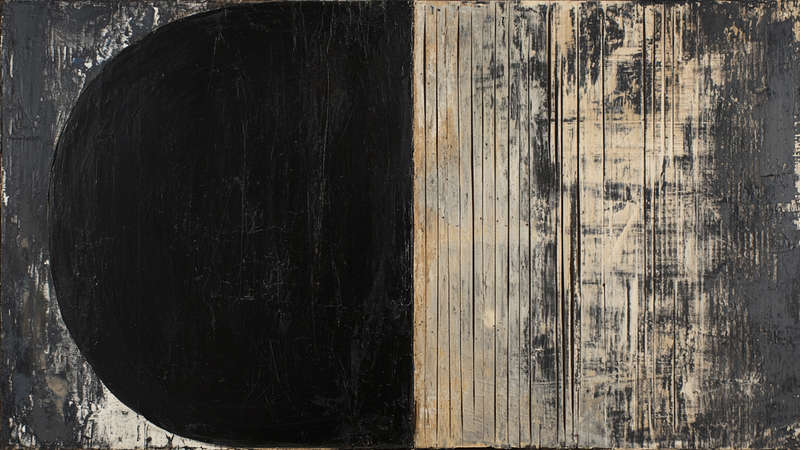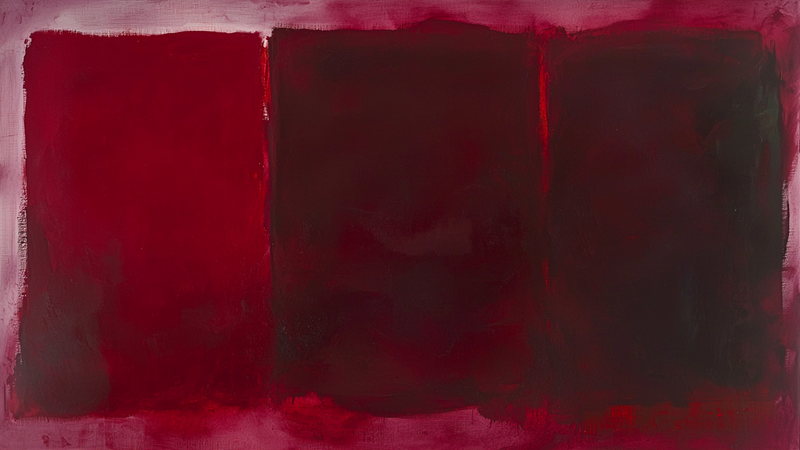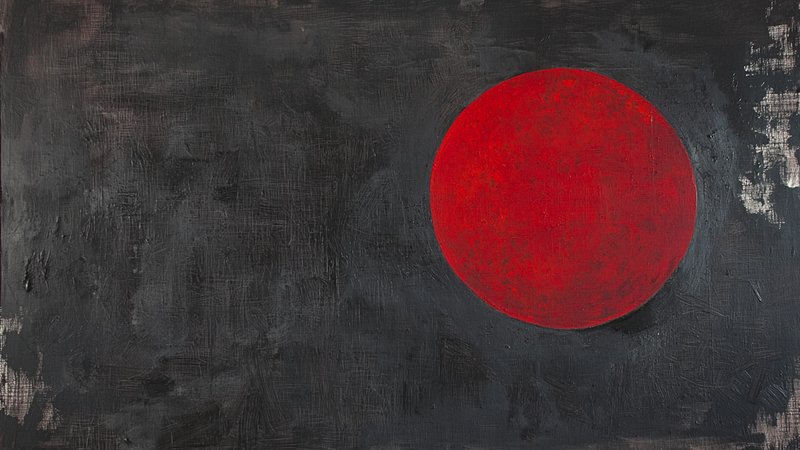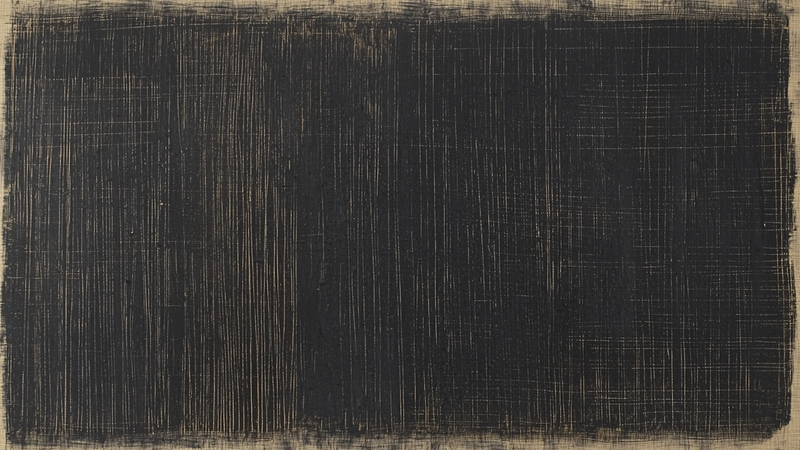About Minimalist & Modern Art Collection
-

Tranquil Threshold for Frame TV & CanvasTV | 4K Download
$9.99 -

Lavender Horizon Dreams
$9.99 -

Emerald Sky Fields
$9.99 -

Subtle Grid for Samsung Frame TV & CanvasTV | 4K Art
$9.99 -
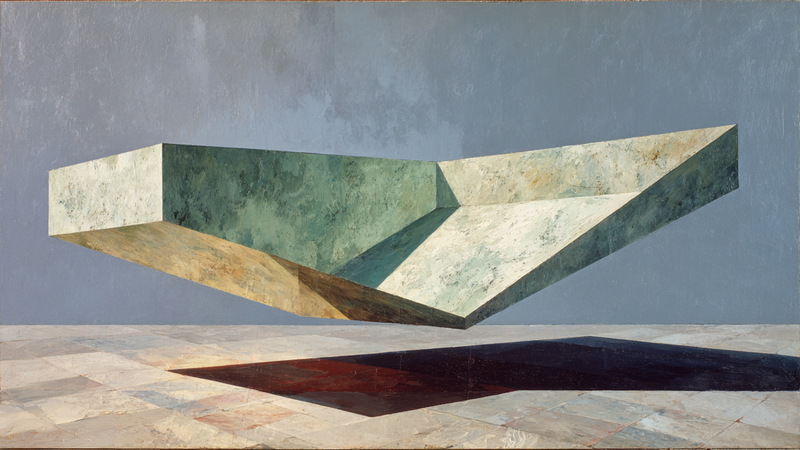
Sage Geometrics for Frame TV & CanvasTV | 4K Download
$9.99 -
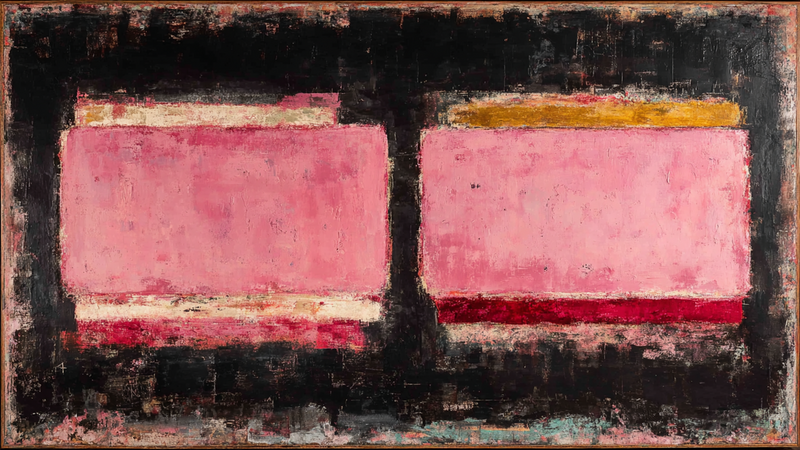
Rose Windows for Frame TV & CanvasTV | 4K Download
$9.99 -

Floating Forms for Samsung Frame TV | 4K Download
$9.99 -

Modernist Reflection – Frame TV Wall Art Geometric (4K Download)
$9.99 -

Solitude Structure
$9.99 -

Cosmic Weave – Intricate Pattern
$9.99 -
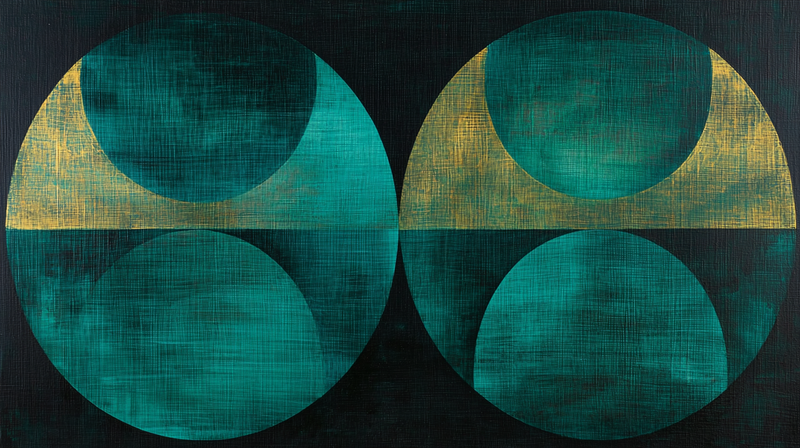
Golden Circles – Modernist Harmony for Samsung Frame TV & Hisense CanvasTV
$9.99 -

Contemporary Cipher – Geometric Statement for Samsung Frame & HiSense Canvas TV
$9.99 -

Tidal Echoes – Circular Meditation for Samsung Frame TV
$9.99 -

Oceanic Balance – Stacked Serenity for Samsung Frame TV
$9.99 -

Shadow Vessel – Zen Meditation for Samsung Frame TV
$9.99 -

Crimson Foundation – Urban Power for Samsung Frame TV
$9.99 -
 Sold Out
Sold OutTerracotta Convergence – Abstract Foundation for Samsung Frame TV
$0.00 -

Trio Flux – Bold Colorfield Abstract for Samsung Frame TV
$9.99 -

Stone Arc – Sculptural Still Life for Samsung Frame TV
$9.99 -

Still Form – Sculptural Minimalism for Samsung Frame TV
$9.99 -
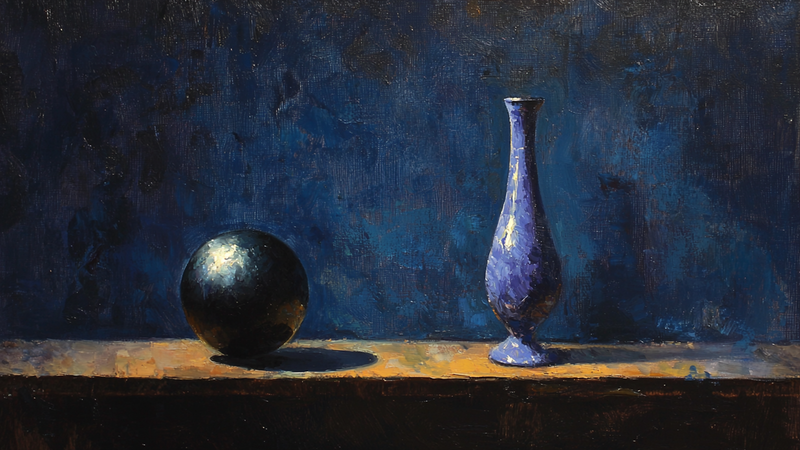
Sphere and Vase – Dramatic Still Life for Samsung Frame TV
$9.99 -

Solitary Stone – Minimal Still Life for Samsung Frame TV
$9.99 -
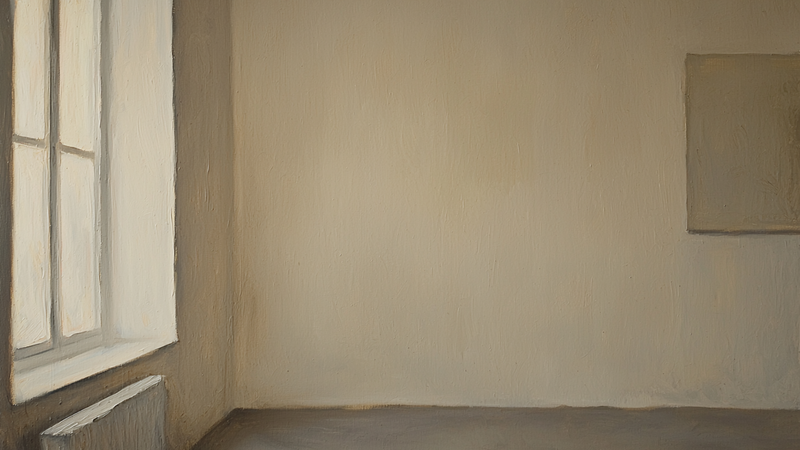
Soft Silence – Minimal Interior Scene for Samsung Frame TV
$9.99 -

Seaside Planes – Mid-Century Abstract Art for Samsung Frame TV
$9.99 -

Ochre Form – Primitive Modern Art for Samsung Frame TV
$9.99 -

Obsidian Horizon – Abstract Minimalist Black Stripe for Frame TV
$9.99 -

Muted Orbit – Midcentury Abstract for Samsung Frame TV
$9.99 -

Moss Horizon – Abstract Landscape for Samsung Frame TV
$9.99 -

Monolith at Dusk – Surreal Seascape for Samsung Frame TV
$9.99 -

Midnight Teardrop – Moody Blue Minimalist Art for Frame TV
$9.99 -

Midnight Form – Violet Geometric Abstract for Samsung Frame TV
$9.99 -

Lunar Intersections – Modern Geometric Moonscape for Frame TV
$9.99 -

Ivory Stroke – Minimalist Expression for Samsung Frame TV
$9.99 -
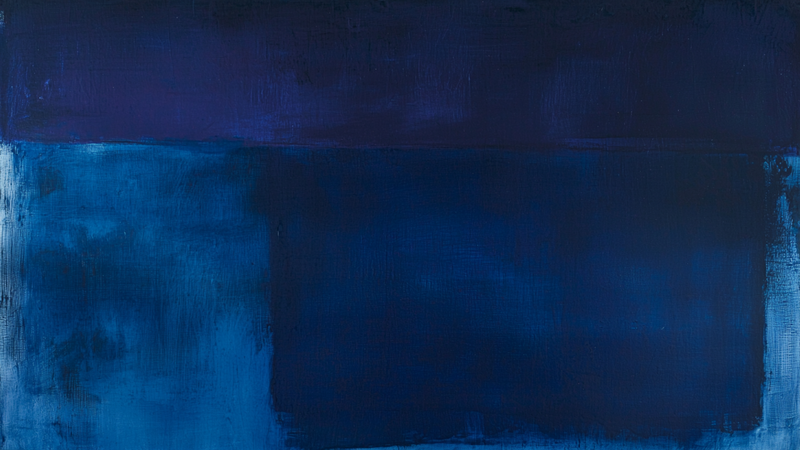
Indigo Horizon – Deep Blue Minimalist Abstract for Samsung Frame TV
$9.99 -

Harvest Drop – Abstract Organic Form for Samsung Frame TV
$9.99 -

Golden Aftermath – Abstract Minimalist Art for Samsung Frame TV
$9.99 -

Emerald Current – Abstract Green Fluid Art for Samsung Frame TV
$9.99 -
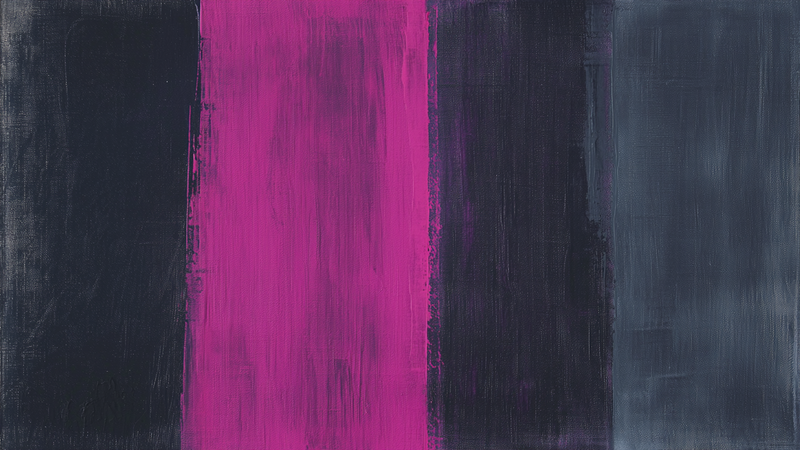
Electric Divide – Bold Fuchsia Stripe Abstract for Frame TV
$9.99 -

Drift – Minimal Abstract Art for Samsung Frame TV
$9.99 -

Division Line – Bold Minimalist Stripe for Samsung Frame TV
$9.99 -

Divided Slate – Minimalist Black Band Art for Samsung Frame TV
$9.99 -
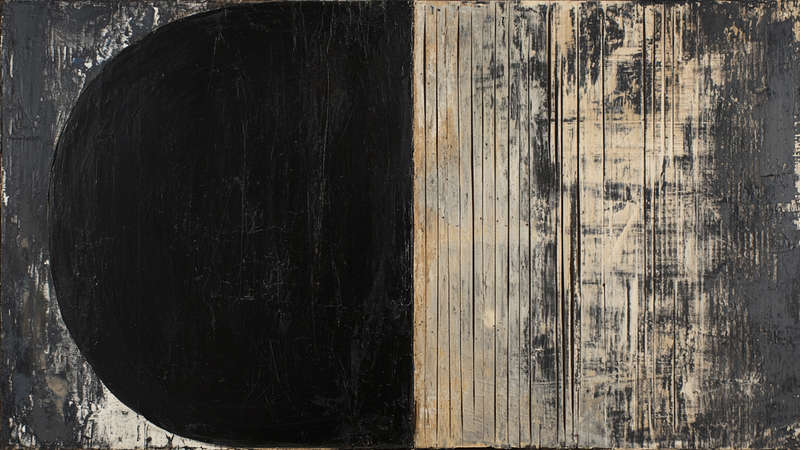
Divided Matter – Textured Geometric Art for Samsung Frame TV
$9.99 -
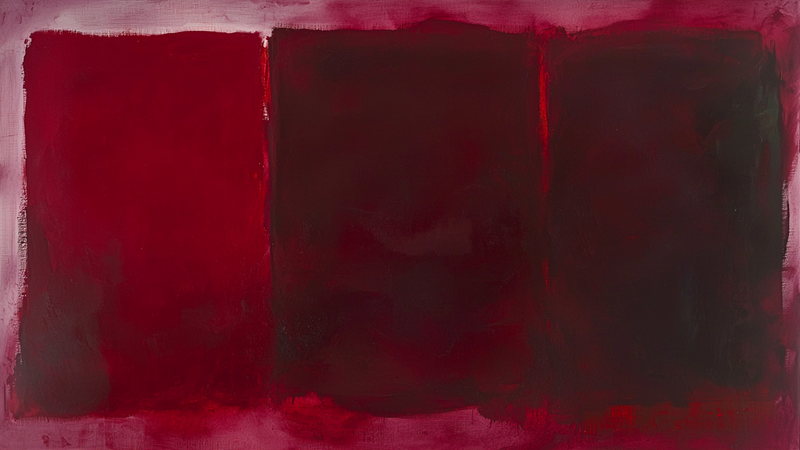
Crimson Silence – Deep Abstract Painting for Samsung Frame TV
$9.99 -
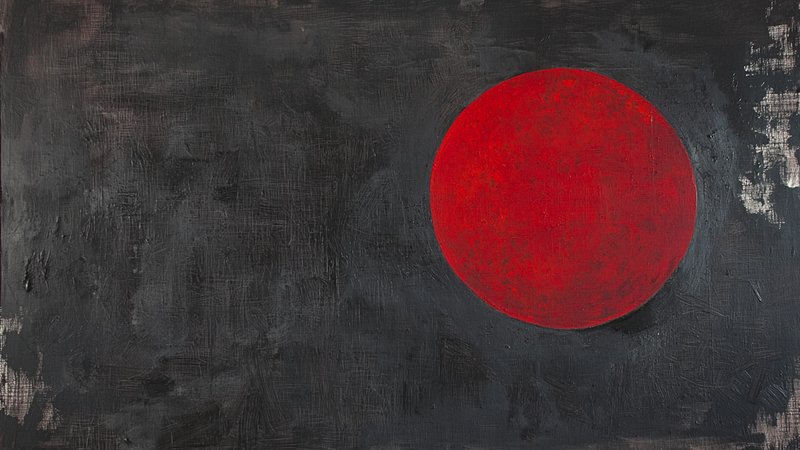
Crimson Signal – Minimalist Red Circle Art for Samsung Frame TV
$9.99 -

Crimson Afterglow – Abstract Art for Samsung Frame TV
$9.99 -

Coastal Collage – Abstract Geometric Art for Samsung Frame TV
$9.99 -

Circular Rhythm – Textured Monochrome Geometry for Samsung Frame TV
$9.99 -
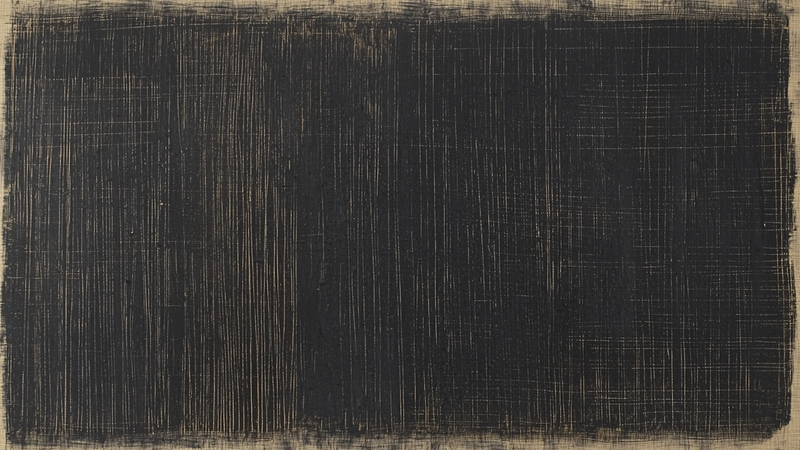
Carbon Scratch – Textured Black Minimalist for Samsung Frame TV
$9.99
About TV Art (FAQ)
What is “TV Art,” and how do Art/Gallery modes work on Samsung Frame TV and HiSense CanvasTV?
“TV Art” shows artwork when your TV is idle. Samsung Frame TV uses Art Mode to display still images with a matte, anti-glare look. HiSense CanvasTV includes a gallery/art screen for idle display. Both replace a blank screen with curated digital art.
What image size and aspect ratio should I use?
- Best overall: 16:9 at 3840×2160 (4K) for most sizes on Frame and CanvasTV.
- Samsung Frame 32″: 16:9 at 1920×1080 (Full HD).
- Export in sRGB for accurate color; avoid upscaling small images.
How do I upload TV Art to Samsung Frame TV or HiSense CanvasTV?
Samsung Frame TV: Use the SmartThings app (Art Mode → My Photos) or a USB drive, then choose No Mat for a full-screen look.
HiSense CanvasTV: Use the built-in gallery/art screensaver or a USB drive to sideload images, and enable full-screen in settings.
Do I need a subscription to use TV Art?
No. You can upload your own images or purchase curated downloads from independent shops like Art For Frame. Vendor subscriptions are optional.
How do I avoid black bars, borders, or cropping?
- Export at 16:9 (e.g., 3840×2160 or 1920×1080).
- Select No Mat / Full Screen in Art or Gallery settings.
- Disable auto-zoom/stretch and use “Fit to Screen” when available.
What file format and color profile work best?
JPEG (high quality) or PNG, exported in sRGB. Keep file sizes efficient for faster transfer.
What brightness and color settings look most realistic?
Start around 30–50% brightness, enable the ambient light sensor, and use a warmer color tone for a framed-art feel. Reduce motion-enhancement and dynamic contrast for accurate color.
Will TV Art cause burn-in or high energy use?
Frame and CanvasTV models use LCD/LED panels with matte finishes, so burn-in risk is low. Art/Gallery modes use less power than normal viewing—set a sleep timer or motion sensor to save more energy.
Can I change bezels or frames to match my room?
Samsung Frame TV supports interchangeable bezels in multiple finishes. HiSense CanvasTV features frame-style designs that blend with modern interiors.
Where can I get ready-to-display TV Art that’s sized correctly?
Art For Frame offers curated TV Art downloads for Samsung Frame TV and HiSense CanvasTV—in 16:9, 4K, styled for minimalist and modern spaces.