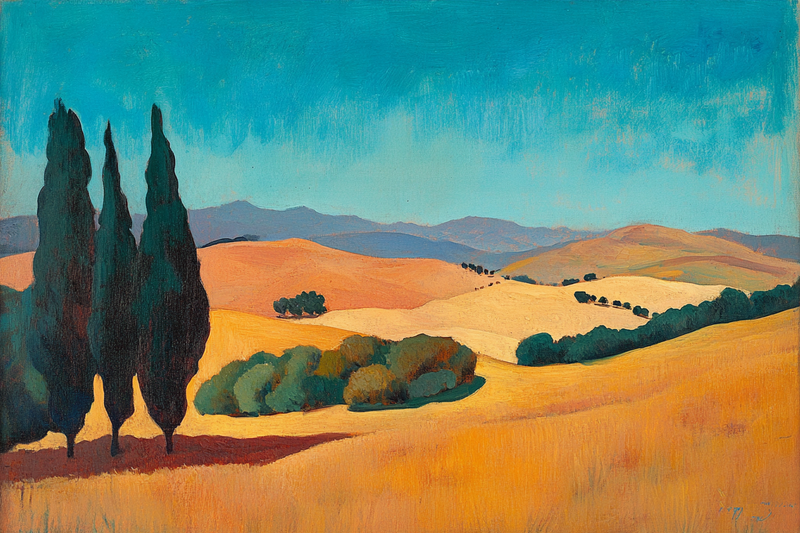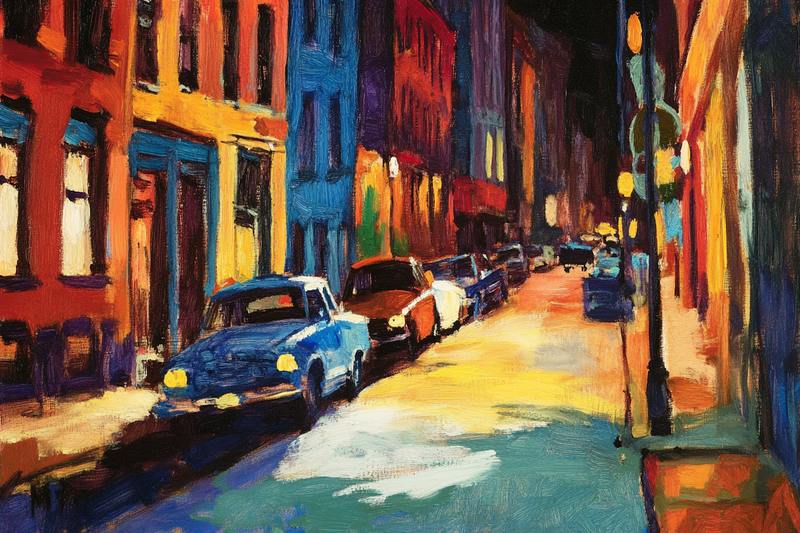About Cityscapes and Urban Landscapes Collection
-

Sunset Drive – Retro California Glow for Samsung Frame TV
$9.99 -
 Sold Out
Sold OutVolcanic Bloom – Free Abstract Landscape Art for Samsung Frame TV
$0.00 -

Canal at Dusk – Vintage European Cityscape for Samsung Frame TV
$9.99 -

Urban Encounter – Whimsical Giant in the City for Samsung Frame TV
$9.99 -

Collapse Point – Abstract Cityscape in Motion for Samsung Frame TV
$9.99 -

Desert Journey – Southwest Rider Landscape Digital Art for Samsung Frame TV
$9.99 -

Great Wall of China – Monochrome Digital Art Variants for Samsung Frame TV
$9.99 -

Urban Tones – Abstract Cityscape Inspired by Rivera & Matisse for Samsung Frame TV
$9.99 -

City Umbrellas – Aerial Rain Scene for Samsung Frame TV
$9.99 -

NYC Skyline Doodle Series – Colorful Hand-Drawn Cityscape for Samsung Frame TV
$9.99 -

Moonlit Skyline – Vibrant Cityscape Night Scene for Samsung Frame TV
$9.99 -

Amalfi Coast Watercolor Collection for Samsung Frame TV
$9.99 -

Midnight Conversations – Cinematic Noir Art for Samsung Frame TV | Art For Frame
$9.99 -

Moonlit Vancouver – Enchanting Cityscape Art for Samsung Frame TV | Art For Frame
$9.99 -

Parisian Revelry – Colorful Dance Scene for Samsung Frame TV
$9.99 -
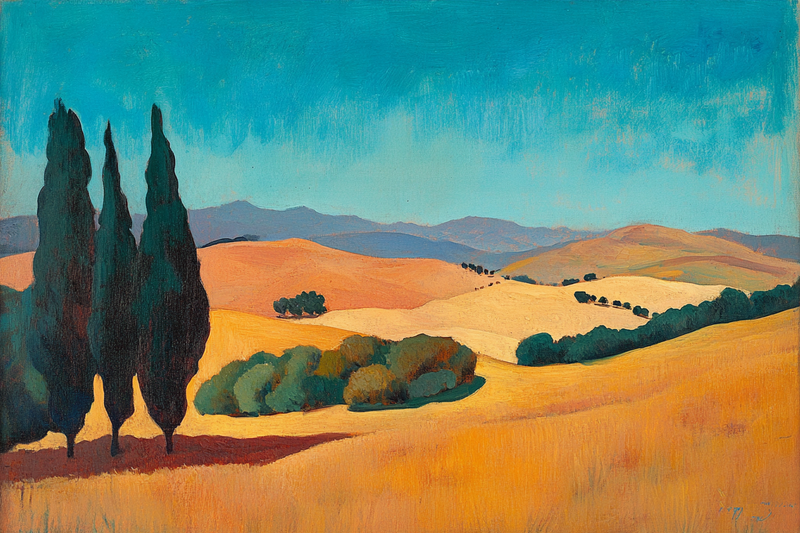
Sunlit Tuscany – A Timeless Landscape for Samsung Frame TV
$9.99 -

Patchwork Skyline – Abstract Cityscape Digital Art for Samsung Frame TV
$9.99 -

Seaside Nostalgia – Vintage Coastal Scene for The Frame TV
$9.99 -

Urban Sunset – Bold Retro Pop Art for The Frame TV | Art For Frame
$9.99 -
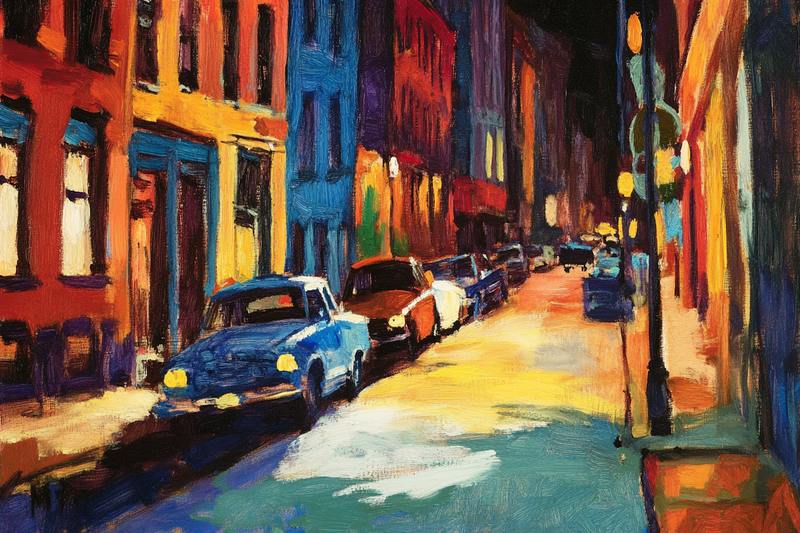
Midnight in New York – Vintage Cityscape Art for Samsung Frame TV
$9.99 -

Neon Metropolis – Vibrant Abstract Cityscape for The Frame TV
$9.99 -
 Sold Out
Sold OutUrban Glow – Abstract Neon Cityscape Art
$9.99
About TV Art (FAQ)
What is “TV Art,” and how do Art/Gallery modes work on Samsung Frame TV and HiSense CanvasTV?
“TV Art” shows artwork when your TV is idle. Samsung Frame TV uses Art Mode to display still images with a matte, anti-glare look. HiSense CanvasTV includes a gallery/art screen for idle display. Both replace a blank screen with curated digital art.
What image size and aspect ratio should I use?
- Best overall: 16:9 at 3840×2160 (4K) for most sizes on Frame and CanvasTV.
- Samsung Frame 32″: 16:9 at 1920×1080 (Full HD).
- Export in sRGB for accurate color; avoid upscaling small images.
How do I upload TV Art to Samsung Frame TV or HiSense CanvasTV?
Samsung Frame TV: Use the SmartThings app (Art Mode → My Photos) or a USB drive, then choose No Mat for a full-screen look.
HiSense CanvasTV: Use the built-in gallery/art screensaver or a USB drive to sideload images, and enable full-screen in settings.
Do I need a subscription to use TV Art?
No. You can upload your own images or purchase curated downloads from independent shops like Art For Frame. Vendor subscriptions are optional.
How do I avoid black bars, borders, or cropping?
- Export at 16:9 (e.g., 3840×2160 or 1920×1080).
- Select No Mat / Full Screen in Art or Gallery settings.
- Disable auto-zoom/stretch and use “Fit to Screen” when available.
What file format and color profile work best?
JPEG (high quality) or PNG, exported in sRGB. Keep file sizes efficient for faster transfer.
What brightness and color settings look most realistic?
Start around 30–50% brightness, enable the ambient light sensor, and use a warmer color tone for a framed-art feel. Reduce motion-enhancement and dynamic contrast for accurate color.
Will TV Art cause burn-in or high energy use?
Frame and CanvasTV models use LCD/LED panels with matte finishes, so burn-in risk is low. Art/Gallery modes use less power than normal viewing—set a sleep timer or motion sensor to save more energy.
Can I change bezels or frames to match my room?
Samsung Frame TV supports interchangeable bezels in multiple finishes. HiSense CanvasTV features frame-style designs that blend with modern interiors.
Where can I get ready-to-display TV Art that’s sized correctly?
Art For Frame offers curated TV Art downloads for Samsung Frame TV and HiSense CanvasTV—in 16:9, 4K, styled for minimalist and modern spaces.